Computer with 2 monitors, how to set up the PC-CCTV program for record or broadcast screens of the monitors
If you computer has 2 monitors connected to its video card you can record any screen of the monitors or both monitors to NVR or DVR.
- Click right mouse button on the icon
 in the Windows notification area and select “Settings” in the menu list. Select “Video source” tab, in the right part of the opened window click with left mouse button on the “VSource1” line, you should see a grey square, click with the right mouse button on the square.
in the Windows notification area and select “Settings” in the menu list. Select “Video source” tab, in the right part of the opened window click with left mouse button on the “VSource1” line, you should see a grey square, click with the right mouse button on the square.
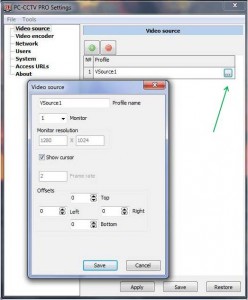
- In the opened window you can select monitor, the mointor will be assigned to the Video source profile. Press “Save”. For information about other parameters – see program’s Help
- Close the window and add another profile by clicking on the
 . Edit second profile, assign second monitor to the profile.
. Edit second profile, assign second monitor to the profile. - Select “Video encoder” tab and open setting page, link the “VEncoder” profile with one of the “Video source” profiles.

- Add new Video encoder profile and assign second Video Source profile to the Video encoder profile.
- Finally you will need to open Access URLs tab, Select Video Encoder profile and copy the URL stream from the list of the streams below. You need to input the stream in the NVR’s setting page for record respective monitor’s screen.
Setting up NVR for record or broadcast screens of 2 monitors
There are some notes which should be taken in consideration when setting up NVR.
When you create camera profile in NVR, it’s recommended to create ONVIF camera. ONVIF camera pofile would give you more convenient way of changing camera’s settings – when you need to change resolution, you won’t need to open camera’s web page but can change settings from NVR or with ONVIF device manager. However not all NVR support ONVIF protocol
- Your NVR doesn’t support ONVIF protocol. When setting up NVR you should create 2 Generic Cameras or 2 RTSP-camera and input respective PC-CCTV stream for each created camera. You need to enter “RTP over RTSP over TCP” stream.
- Your NVR fully supports ONVIF protoclol. When setting ur NVR you should create 2 ONVIF cameras (different NVR brands may utilize different name for ONVIF camera profile, for example it can be “ONVIF profile”, see your NVR’s manual) and input respective PC-CCTV stream for each ONVIF camera. You need to enter “ONVIF URL” stream.
- Your NVR only partly supports ONVIF protocol. Some NVR only partly support ONVIF protocol, for example you won’t be eble enter ONVIF URL because NVR doesn’t have the field or NVR fills the field up itself. In that case you should create 1 ONVIF camera, and using PC-CCTV program access log (“Show access log”) check which ONVIF URL is used by the NVR. After that create Generic Camera and input PC-CCTV stream of another monitor’s screan. You need to enter “RTP over RTSP over TCP” stream.


